Trusted by design firms of all sizes worldwide

ELEVATE YOUR ARCHICAD DESIGNS

ADD AN ELEMENT OF REALISM
ModelPort is a valuable tool that allows Archicad users to add realistic details and adjust materials in their projects.

IMPORT MORE FORMATS
Access 10 additional formats not included in Archicad while improving your workflow with the default formats.

ENHANCE VISUALIZATION
Create visualization with a higher level of detail that reflects the vision of your design for renderings, BIMx and virtual reality.

EDIT MODELS WITH EASE
The Visual Editor is easy to use. You can interactively select model elements within the 3D Window or within the Items List.

CLEAN-UP MESSY GRAPHICS
Imports with ModelPort automatically generate clean 2D symbols for floor plans and smooth surfaces for the 3D model.
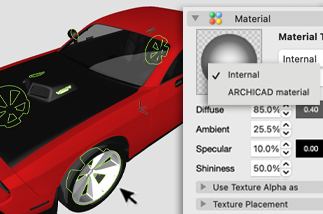
CUSTOMIZE MATERIAL & SYMBOLS
Choose internal or Archicad material to set color and texture as well as set contour pen, fill color and fill texture for symbols.

ADJUST ELEMENT VISIBILITY
Easily change the visibility of unwanted content within an imported model by choosing the Delete or Hide commands.

TRANSFORM ELEMENTS
Move and change the size of imported elements using model scale, rotation and element position for X, Y and Z.

CONTROL DETAIL LEVEL
Connect imported elements to the detail levels of Model View Options (MVO) for managing visibility and performance.
SUPERCHARGE YOUR WORKFLOW
Review imports up to 90% faster
To review an imported model using Archicad’s default process you must convert it to an object, place it on the floor plan and then view it in the 3D Window. In ModelPort it’s a one step process to preview a model which is considerably faster!
Review import using Archicad
Review import using Archicad with ModelPort
Tested with a 149.8 mb VGR548 gas range SKP model from Viking with 795,228 polygons.


Increase performance of Archicad
If your Archicad project feels sluggish, especially in 3D, it may be due to a high number of polygons. With ModelPort you can control the number of polygons to improve model performance.
Reduce file size of 3D imports
If your project file is getting large it’s often due to the size of imported objects. The ModelPort Save Mode offers a more efficient way to store model information that can dramatically reduce file size up to 80% less.
Import converted to Archicad object
Import converted to Archicad object using ModelPort
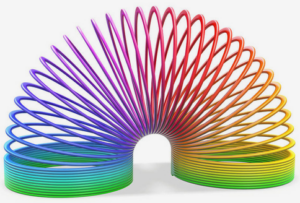
Choose from flexible licensing
In today’s hybrid work environment it’s important to offer flexibility as people work from home, office and project site locations. With ModelPort you choose from 3 license options:
- Standard License : For an individual on one computer
- Switch License : Shared between home and office
- Floating License : Offers greatest flexibility for teams

















