MODELPORT 2.1
Object Importer & Editor for ARCHICAD
New 2.1 Version Released
Archicad Objects Unleashed
Manage Revit & SketchUp Imports
Not only can users import, edit and change settings for a wide variety of objects, but now we’ve extended these capabilities to importing Archicad elements and objects. This means after you import a Revit or SketchUp object using Archicad’s built-in importer, you can then use ModelPort to…
- Manage Archicad objects created by Revit or SketchUp imports
- Improve & control graphics for 2D and 3D
- Edit textures & colors of imported objects
- Reduce polygon count & file size of Archicad objects created from RVT/SKP models
 Additional file formats can also be imported directly with ModelPort including MODO, Lightwave and Blender in addition to the popular OBJ, DAE and FBX formats.
Additional file formats can also be imported directly with ModelPort including MODO, Lightwave and Blender in addition to the popular OBJ, DAE and FBX formats.
But ModelPort offers much more. Users can preview models before import as well as edit materials, textures, texture placement, pen weight, fill color and additional parameters.
We invite you to review the new version and features below that makes ModelPort the leading add-on for managing objects imported to Archicad.
Formats Supported thru ModelPort’s Direct Import
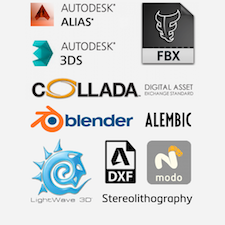
New Formats Supported thru
Archicad’s Standard Import


“Great work! I think the Archicad community will be excited about ModelPort”.
– Dan Hruby, Architect, VisualizeItBuilt
MODELPORT FEATURES
NEW 2.1 FEATURES
Manage Revit & SketchUp Imported Objects
- NEW: The “Import from Archicad” feature allows you to manage and edit Revit or SketchUp objects in Archicad. Here is how it works…
- Import a Revit or SketchUp file using Archicad’s built-in importer
- Place and select the Object
- Choose the Import from Archicad option in ModelPort
- ModelPort’s powerful tools can now manage and edit the SketchUp or Revit object.
Clean Up Morph Conversions
- NEW: Import Morphs & other model elements to ModelPort
- Converting an Object to a Morph is a great way to enable additional custom editing but it can also create performance issues and a messy 2D floor plan graphic.
- With the new “Import from Archicad” feature ModelPort will clean up the Morph’s 2D graphic, provide editing options for materials, manage the object file size and control the polygon count,
Improve 2D & 3D Graphics
- NEW: Improve Revit and SketchUp graphics after importing to Archicad
- When importing to Archicad objects will often contain triangulated 3D curved surfaces and messy 2D plan symbols.
- ModelPort creates smooth surfaces and generates clean 2D symbols for floor plans.
Reduce Polygon Count & File Size
- NEW: Manage Revit or SketchUp objects after importing to Archicad.
- An object with a high polygon count can decrease speed and performance of Archicad.After importing an object to Archicad from Revit or SketchUp users can edit the object, use the Poly Reduced Editor to decrease polygons and compress the file size up to 80% with the ModelPort format.
Add Textures to a Model Elements
- NEW: Textures can be attached to selected materials.
- ModelPort allows users to edit textures but many imported elements do not include a texture.
- With this new update you can right click ANY material to add a texture.
Delete Select Meshes of an Object
- NEW: Delete Mesh feature adds additional editing for an imported object
- Control visibility by hiding elements or with the Delete Mesh feature
- The Delete Mesh feature can help you reduce the file size and increase performance by deleting unnecessary meshes with an imported object.
PLUS MUCH MORE…
Object Viewer & Editor for Archicad
- Preview an object or model before importing to ARCHICAD.
- Fast preview engine provides users with a quick review of an object and its components.
- Review an object in perspective, floor plan, elevation or graphic view.
- Control the display of model information, grid, polygon count, speed, light and background in the preview window.
Edit Properties
- Modify the Properties of the Object or be more precise with selection of individual components within the Preview Window.
- Edit selected items by object or by material.
- Control settings by selections within the items list.
- Set the object scale, rotation, material, transparency, graphics and other properties.
Select & Edit Materials of Imported Objects
- Selected materials in the Item List of ModelPort are highlighted in perspective, elevation and plan views of Archicad.
- Interactive selection of elements in perspective, elevation or plan views within Archicad will highlight the material in the Item List of ModelPort.
- View and edit the Properties of a material after it is selected from the Items List or from the perspective, elevation or plan view.
Setting Scene Views
- Rotation in perspective within ModelPort’s interactive 3D View window.
- Each view window can be set two types of views:
- Shaded Views: Perspective, Front, Top and Left
- Graphic View: Floor Plan
- After setting a view you can select Update Preview Image to set the default Preview Image in the Object Settings.
Zoom to Selection
- Have trouble viewing changes to selected elements when editing materials, pen colors, fills and other settings?
- ModelPort introduces Zoom to Selection, a NEW feature that allows you to see more clearly the element you’re editing.
- It’s simple – select an element and click the Zoom to Selection button.
Reduce File Size with ModelPort Format
- The Save Mode offers 3 format options:
- ModelPort : Reduces size of imported files up to 80% (requires ModelPort Plug-in).
- GDL : Standard Archicad format but doesn’t store the extra ModelPort information and creates a larger file size.
- GDL+ModelPort : Provides all the benefits of both options above but creates the largest file size of the two options.
Reduce Object Polygon Count
- An object with a high polygon count can decrease speed and performance of Archicad.
 A Polygon Count Indicator in the 3D Viewer shows red in the bar graph when the polygon count is high.
A Polygon Count Indicator in the 3D Viewer shows red in the bar graph when the polygon count is high.- With the Poly Reduced Editor you can decrease the polygons on models that have a high polygon count.
Organize Objects with the ModelPort Browser
- The ModelPort Browser helps you organize and preview downloaded libraries.
- The browser offers visual navigation through a library of downloaded objects.
- A selected object in the browser can be opened into ModelPort for review without importing to Archicad.
Improve Object Editing with MODELPORT 2.1
Increased performance and powerful editing tools for Archicad.
The chart below compares the new features in ModelPort 2.1 with ModelPort 1.0 and the Archicad defaults. The new version of ModelPort offers powerful features not available in other tools.
Feature List
Formats for Direct Import to ModelPort
- Autodesk 3DS, Collada DAE, Autodesk DXF, Stereolithography
- Autodesk FBX, Wavefront OBJ
- MODO, Lightwave, Blender 3D, Alembic ABC
Standard Formats using Import from Archicad
- Managed with ModelPort after a Standard Revit or SketchUp Import to Archicad (NEW Feature)
Model Elements using Import from Archicad
- Morph Conversions and Modeled Elements including Walls, Slabs, Beams, Roofs, etc. (NEW Feature)
Object Viewer & Editor
- Preview Objects Before Import
- Zoom to Selection for Parametric Editing
- Rotate Objects in the Object Settings 3D Preview
- Delete Elements from an Imported Object (NEW Feature)
Rotation & Scale Control
- Change Rotation for X, Y and Z
- Change Scale for X, Y and Z
Parametric Materials for Imported Objects
- Edit Surface Color and Material
- Change Linked Texture File within ANY Parameter (NEW Feature)
- Edit Diffuse, Ambient, Specular, Shininess & Transparency
- Set Texture Alpha as Bump and Transparency
- Define Texture Wrap U and V
Improves 2D & 3D Graphics
- Clean 2D Symbols for Curved Surfaces
- Smooth surface 3D Models with no triangulated surfaces
Parametric Pens & Fills for Imported Objects
- Set Pen Weight for Selected Elements
- Set Fill Color for Selected Elements
- Edit the 3D Contour Pen Color (NEW Feature)
Reduce File Size and Polygon Count
- ModelPort Format Improves Performance
- Up to 80% Reduction in Size for Imported Files & Objects
- Polygon Reduced Editor Increases Speed in 3D
- Supports standard GDL Format
Manage 3rd Party Libraries
- Organize Object Files in the ModelPort Browser
- Folder Preview of Files and Objects
ModelPort 2.1
ModelPort 2.0
Archicad
No Management of Object File Size or Polygons, Limited Editing and No Interactive Preview
Does not clean up 2D graphics of a Morph conversion when saved as an Archicad object
Limited Rotation
Limited Options

“I love that you can make changes after importing, then continue to edit and update an existing object after loaded to the embedded library. This is really a powerful feature!
– Patrick May, Digital Design Coordinator, Walker Warner Architects
Access More Objects with MODELPORT 2.1
Archicad’s missing link that unlocks the door to the vast world of 3D content.

Bridge to High Quality Rendering Content
With Archicad’s Cinerender you can create very realistic renderings. But to make them come alive you also need realistic furniture, appliances, lighting, and more.
With ModelPort you can access extensive libraries of entourage and manufacturer products to embellish your renderings inside Archicad.
Rendering courtesy Visualize it Built
3D CONTENT EXAMPLES
Formats such as Maya, Blender, FBX, OBJ, DAE and others open access to more objects and online libraries. Below are examples of services with content based predominately on the formats accessible by ModelPort.
 TurboSquid has the largest collection of professional 3D models on the web used by architects, visualization studios and creative professionals.
TurboSquid has the largest collection of professional 3D models on the web used by architects, visualization studios and creative professionals.
Customers tell TurboSquid they save an average of 27 hours per model, which can be a lifesaver in deadlines, not to mention more profit.
Library Statistics:
– Over 727,000 objects & 19,000 FREE objects

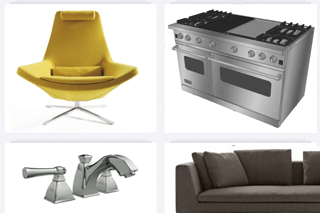
 ‘
‘
3D Warehouse is a tremendous resource of searchable, pre-made 3D models that works seamlessly with SketchUp and applications that support the DAE format.
Also browse hundreds of manufacturer catalogs of real-world products, and download them directly into your model for a professional finish.
Library Statistics:
– World’s largest and free 3D model library
 .
.
3Dsky is an online model database of high quality, strictly moderated content that is produced by talented artist from around the world.
The 3Dsky service offers a unique sharing system that provides affordable access to a wealth of objects including models from manufacturers.
Library Statistics:
– Over 270,000 objects & 88,000 FREE objects

Get Started with MODELPORT 2.1
The leading object importer and editor for Archicad.











